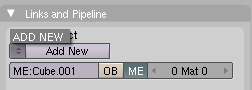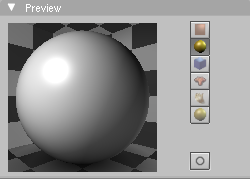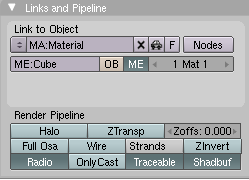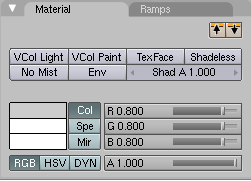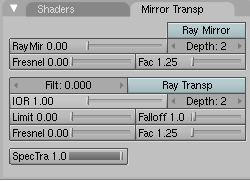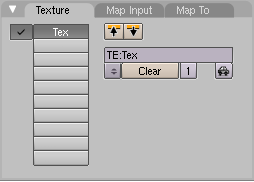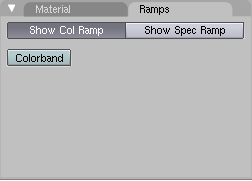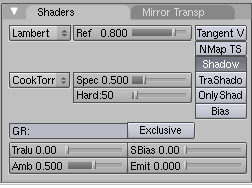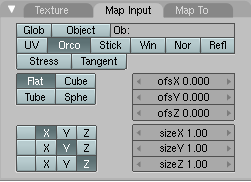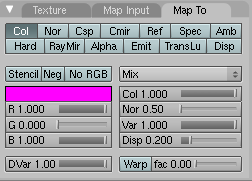Manual/Materials in practice
From BlenderWiki
In this section we look at how to set up the various material parameters in Blender, and what you should expect as a result.
Creating a new Material
Every time a new Object is created it has no material linked to it. By pressing the F5 key or clicking on
![]() , you switch to the Shading context and the Material Buttons window appears. This window should be almost empty at this point.
Adding a new material is done with the menu button shown in Add new material..
, you switch to the Shading context and the Material Buttons window appears. This window should be almost empty at this point.
Adding a new material is done with the menu button shown in Add new material..
Once the object has at least one material linked to it no less than five new panel are readily displayed while four others are hidden and only have their tab showing.
From left to right the visible panels are:
- Preview,
- Links and Pipeline,
- Material,
- Mirror Transp,
- Texture.
The four hidden panels are:
- Ramps,
- Shaders
- Map Input
- Map To
All those panel give access to numerous commands. Their description is the subject of the several following sections.
|