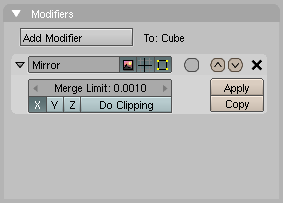Manual/Mirror Modifier
From BlenderWiki
Contents[hide] |
Mirror Modifier
Mode: Any Mode
Panel: Editing Context → Modifiers
Hotkey: F9
Description
The Mirror Modifier automatically mirrors a mesh along the Local X, Y or Z axis which passes through the object center. It then welds vertices together on the mirror plane within a specified tolerance distance. Vertices from the original object can be prevented from moving across or through the mirror plane.
The examples below show the mirror modifier in action in all three axes. The object center, pink dot, is moved from object center so that the mirror plane is more obvious to spot.
Options
- Merge Limit: - The distance before welding of vertices begins. The vertices will snap together when they reach the distance specified.
- X,Y,Z - The axis along which to mirror. To understand how the axis applies to the mirror direction, if you where to mirror on the x axis, the x plus values of the original mesh would become x minus values on the mirrored instance.
- Do Clipping - Prevents vertices from crossing through the mirror plane.
While the Do Clipping is un-selected the vertices will not clip together at the mirror plane even if they are within the Merge Limit.
If Do Clipping is selected but vertices are outside of the Merge Limit the vertices will not merge. As soon as the vertices are within Merge Limit they are clipped together and cannot be moved beyond the mirror plane. If several vertices are selected and are at different distances to the mirror plane, they will one by one be clipped at the mirror plane.
Once you have confirmed clipped vertices with LMB ![]() you must, if you want to break the clipping, un-select the Do Clipping to be able to move vertices away from the mirror.
you must, if you want to break the clipping, un-select the Do Clipping to be able to move vertices away from the mirror.
Hints
Many modeling tasks involve creating objects that are symmetrical. However there used to be no quick way to model both halves of an object without using one of the workarounds that have been discovered by clever Blender artists over the years.
A common technique is to model one half of an object and use Alt D to create a linked duplicate which can then be mirrored on one axis to produce a perfect mirror-image copy, which updates in realtime as you edit.
The Mirror modifier offers another, simpler way to do this. Once your modeling is completed you can either click Apply to make a real version of your mesh or leave it as is for future editing.
Using Mirror modifier with Subsurf modifier
When using the mirror modifier along with the subsurf mofifier the order in which the modifiers are placed is important.
This shows the subsurf modifer placed before the mirror
modifier, as you can see the effect of this is that the mesh splits
down the centre line of the mirror efect.
This shows the mirror modifier placed before the subsurf
modifier. In this order you will get the the centre line of the mesh
snapped to the centre line, which in most cases would be the desired
effect.
|