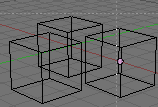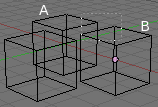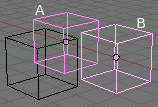Manual/Selecting Objects
From BlenderWiki
Contents[hide] |
Point Selection
The most common way to select an element is to RMB on that item, this will replace the existing selection with the new item. Note that if you use CTRL with RMB it does exactly same operation.
To add to the existing selection hold down SHIFT while right clicking. Clicking again on a selected item will de-select it.
In Object mode the last selected item is called the "Active Object" and is outlined in pink (the others are purple)
ALTRMB gives a list of objects at that location. If there's only one object, it will automatically select it.
Rectangular or Border Select
Mode: Edit mode / Object mode
Hotkey: B
Menu: Select → Border Select
Description
Use Border Select to select a group of objects by drawing a rectangle while holding down LMB ![]() .
In doing this you will select all objects that lie within or touch this
rectangle. If any object that was last active appears in the group it
will become selected and active.
.
In doing this you will select all objects that lie within or touch this
rectangle. If any object that was last active appears in the group it
will become selected and active.
Example
In (Start) Border Select has been activated and is indicated by showing a dotted cross-hair cursor. In (Selecting), the selection region is being chosen by drawing a rectangle with the LMB ![]() . The rectangle is only covering cubes "A" and "B". Finally, by releasing LMB
. The rectangle is only covering cubes "A" and "B". Finally, by releasing LMB ![]() the selection is complete; see (Complete).
the selection is complete; see (Complete).
Notice in (Complete) the bright color of selected cube "B". This means it is the "Active Object", the last selected object prior to using the Border Select tool.
Hints
Border select adds to the previous selection, so in order to select only the contents of the rectangle, deselect all with A first. In addition, you can use MMB ![]() or RMB
or RMB ![]() while you draw the border to deselect all objects within the rectangle.
while you draw the border to deselect all objects within the rectangle.
Select Grouped
Mode: Edit mode / Object mode
Hotkey: Shift G
Menu: Select → Select Grouped
Description
This function selects other items based on properties of the current selection.
Object Mode
Select Grouped in Object Mode only uses the active mesh as basis to select all others. Available options are...
- (Children) - Selects all children of the active object recursively.
- (Immediate Children) - Selects all direct children of the active object.
- (Parent) - Selects the parent of this object if it has one.
- (Siblings) - Select objects that have the same parent as the active object. This can also be used to select all root level objects. (objects with no parents)
- (Objects of Same Type) - Select objects that are the same type as the active.
- (Objects on Shared Layers) - Objects that have at least 1 shared layer.
- (Objects in Same Group) - Objects that are part of a group (rendered green with the default theme) will be selected if they are in one of the groups that the active object is in.
|