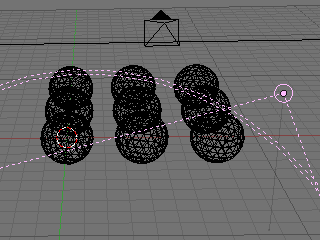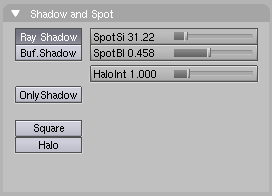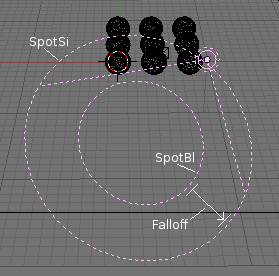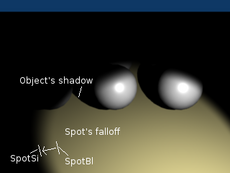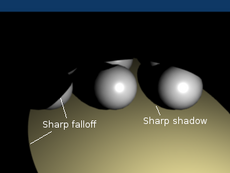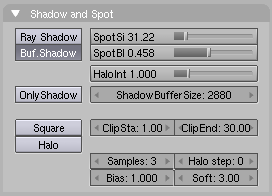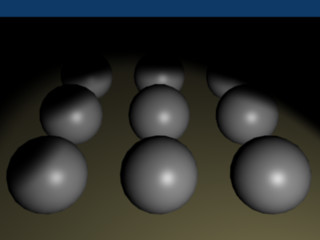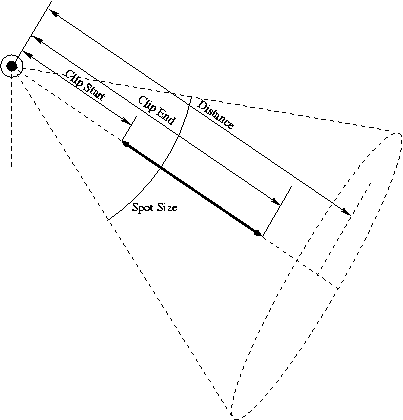Manual/Spot Lamp
From BlenderWiki
Contents[hide] |
Spot Lamp
Mode: All Modes
Panel: Shading/Lamp Context
Hotkey: F5
Description
A Spot lamp emits a cone shaped beam of light from the tip of the cone, in a given direction.
The Spot light is the most complex of the light objects and
indeed, for a long time, among the most used thanks to the fact that it
was the only one able to cast shadows. Today, with the integration of a
ray tracer within the internal render engine of Blender, all lamps can
cast shadows (except Hemi).
Even so, Spot lamps' shadow buffers are much faster to render than
raytraced shadows, especially when blurred/softened, and spot lamps
also provide other functionality such as 'volumetric' halos.
Options
The Spot light's Lamp panel is the same as it was for the Lamp light. Each property controls the light in nearly the same manner except now a cone controls where the light is clipped.
For example, when the Sphere button is enabled, instead of a circle being drawn, the cone's outer circles represent the cutoff distance. This is noticeable when you change the Dist property while noticing the cone's outer rings dolly in or out from the spot light's origin.
Spot cone falloff
- SpotSi
- The angle of the spot lamps' cone.
- SpotBl
- The 'blurriness' of the spot lamp's circle, the width of the falloff from the fully illuminated area in the center of the cone to the surrounding unlit area. The falloff rate is controlled by the ratio between SpotBl and SpotSi. The larger the gap the more gradual the light fades from SpotBl to SpotSi.
You can directly control the effective diameter of the spot lamp's circle by adjusting the SpotSi property or indirectly by adjusting the Dist: property. The gap between SpotBl and SpotSi remains constant for changes to Dist:.
SpotBl and SpotSi only control the cone's softness or falloff, it does not control the shadow's softness as shown in (Shadow comparison). Notice in (Shadow comparison) that the "Object's shadow" is sharp as a result of the raytracing, where as the light's edges are soft.
You can create a sharp edge by setting SpotBl to 0.0. The falloff is immediate and abrupt producing a sharp outer edge to the cone's light, see (Sharp falloff).
Shadows
Spotlights can use either raytraced shadows or buffer shadows. Either of the two can provide various extra options. Raytraced shadows are generally more accurate, with extra capabilities such as transparent shadows, although they are quite slower to render. Buffered shadows are more complex to set up and involve more faking, but the speed of rendering is a definite advantage.
For more, detailed information see the Raytraced shadows or Buffered shadows sections.
Examples
Technical Details
(Spot Light Scheme) shows the relationship between the light's properties and how they relate physically.
See Also
|