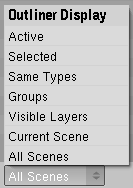Manual/The Outliner
From BlenderWiki
Contents[hide] |
Outliner window
Description
The Outliner Window is used for easily navigating a complex scene. There are two views, the Outliner view and the OOPS Schematic view. The OOPS Schematic and Outliner give you a 2d representation of your complicated 3d world. Use these views to find things in your scene.
For example, suppose you sneeze while moving an object; your mouse flies off your desk (gezhundeit!) and the object is hurled somewhere off screen into space. Simply use the schematic/outliner to find it; select it, and move back to your 3d window to snap your cursor to it and then move it back.
Another more practical example is to evaluate the impact of a change on related datablocks. Suppose you are looking at your TableTop object, and it doesn't look right; the Wood material doesn't look right; you want it to look more like mahagony. Since the same material can be used by many meshes, you're not sure how many things will change color when you change the material. Using the OOPS Schematic, you could find that material and trace the links that it has to every mesh in your scene.
Outliner view
The Outliner is a kind of list that organizes related things to each other. In the Outliner, you can:
- View the data in the scene
- Select and deselect Objects in the scene
- Hide or show an object in the scene
- Enable or disable selection (to make an object "unselectable" in the 3D Window)
- Enable or disable the rendering of an object
- Select data like materials and textures directly (they show up automatically in the Buttons Window!)
- Delete objects from the scene
- Unlink data (equivalent to pressing the "X" button next to the name of a datablock)
- Easily select which RenderLayer to render
- Easily select which render pass to render (for example, you can choose to render just the Specular layer).
OOPS Schematic view
The OOPS schematic is a kind of picture that shows how things are linked together. OOPS is a highly geeky term for Object-Oriented Programming System. Yeah, right. I think someone just spilled coffee on their keyboard late one night and this was the first word that came to their mind ;) In the OOPS view, you can:
- Look at relationships between objects (for example, which objects use the same texture)
The main difference is that the OOPS schematic shows you all available
things (datablocks) in your blend file, organized by type of thing:
scenes at the bottom, objects in the middle, materials toward the top.
The Outliner shows you things in use within your blend file, organized by parent object with their children as indents.
Selecting the Outliner Window Type
Choose a window and click on its current Window Type button (left-most icon in its header), and select Outliner.
Switch between the Outliner view and the OOPS Schematic view using the menu item View>>Show OOPS Schematic or View>>Show Outliner.
| Window size: Choose or arrange a window size that suits the view you are going to work with. The OOPS Schematic needs a wide window, and the Outliner needs a tall, narrow window. |
Using the Outliner view
Each row in the Outliner view shows a datablock. You can click the down-arrow to the left of a name to expand the current datablock and see what other datablocks it contains.
You can select datablocks in the Outliner, but this won't necessarily select the datablock in the scene. To select the datablock in the scene, you have to activate the datablock.
Selecting and activating
When you select an object in the list, it is selected and becomes
the active object in all other 3D View window panes. Use this feature
to find objects in your 3D View; select them in the outliner, then snap
and center your cursor on them via Shift S->Cursor to Selection, and then C.
- Activate the datablock with LMB
 on the icon or the name
of the datablock. Activating the datablock will automatically switch to
the relevant mode or Buttons context. For example, activating the mesh
data of the cube will select the cube and enter Edit Mode (see right).
Another example is that activating the material datablock for the cube
will show the material in the Material context of the Buttons window.
on the icon or the name
of the datablock. Activating the datablock will automatically switch to
the relevant mode or Buttons context. For example, activating the mesh
data of the cube will select the cube and enter Edit Mode (see right).
Another example is that activating the material datablock for the cube
will show the material in the Material context of the Buttons window.
- Show the context menu for a datablock with RMB
 on the icon or name. Depending on the type of datablock, you will have the following options (Note: some datablock types will not have a context menu at all):
on the icon or name. Depending on the type of datablock, you will have the following options (Note: some datablock types will not have a context menu at all):
- Select
- Deselect
- Delete
- Unlink
- Make Local
- Delete selected datablocks with X.
- Expand one level with NumPad +.
- Collapse one level with NumPad -.
- Collapse/Expand all levels with A
Toggling object-level restrictions
The following options are only available for objects:
- Toggle visibility by clicking the 'eye' icon for the object on the right-hand side of the Outliner. Useful for complex scenes when you don't want to assign the object to another layer. This will only work on visible layers - an object on an invisible layer will still be invisible regardless of what the Outliner says.
- Toggle selectability by clicking the 'arrow' icon. This is useful for if you have placed something in the scene and don't want to accidentally select it when working on something else.
- Toggle rendering by clicking the 'camera' icon. This will still keep the object
Searching
You can search the file for datablocks, either by using the Search menu in the header of the Outliner, or by using one of the following hotkeys:
- Shift F - Find again
- Ctrl Alt F - Find complete (case sensitive)
- Alt F - Find complete
- Ctrl F - Find (case sensitive)
- F - Find
Matching datablocks will be automatically selected.
Filtering the display
The window header has a field to let you select what the outliner should show in the outline. By default, the outliner shows All Scenes. You can select to show only the current scene, datablocks that have been selected, objects that are on currently selected layers, etc. These selects are to help you narrow the list of objects so that you can find things quickly and easily.
- All Scenes - Shows everything the outliner can display (in all scenes, all layers, etc...)
- Current Scene - Shows everything in the current scene.
- Visible Layers - Shows everything on the visible (currently selected) layers in the current Scene. Use the Layers buttons to make objects on a layer visible in the 3D window.
- Groups - Lists only Groups and their members.
- Same Types - Lists only those objects in the current scene that are of the same types as those selected in the 3d window.
- Selected - Lists only the object(s) currently selected in the 3D window. You can select multiple objects by Shift RMB

- Active - Lists only the last selected object.
Example
The outline example shows that the blend file has three scenes: Ratchet in Middle, Ratchet on Outside, and Ratchet Out White. By clicking on the little arrow to the left of the name, the outline is expanded one level. This was done for the Ratchet in Middle scene. As you can see, this scene has some world material settings, a Camera, an Empty, a HandelFixed object ... all objects that were added to the scene.
By clicking the arrow next to ratchetgear, we can see that it has some motion described by the ObIpo.001 curve; that it was based on a Circle mesh, and that it is the parent of HandleFixed.002. HandleFixed is in turn the parent of Plane.003, and so on.
The neat thing is: If you select any of these datablocks here,
they will be selected in the 3d Window as well as far as this is
possible. Pressing * on your keypad with your mouse cursor in any 3D Window will center the view to that object. Very handy. Also, pressing X will delete it, as well as all the other hotkeys that operate on the currently selected object.
Using the OOPS Schematic
Layout of the OOPS Schematic
In this view, the window has a clear background that, by default, shows the OOPS Schematic and a header:
The OOPS Schematic window & header have the following areas:
- A) The schematic picture
- B) Menus with the basic functions: View, Select, and Block
- C) A zoom control that allows you to focus on a certain area of the schematic.
- D) Visible Select - A number of buttons that toggle what kinds of datablocks are displayed in the schematic.
- E) The name of the currently selected datablock. The datablock is also highlighted in the OOPS schematic. (A)
Making sense of the OOPS Schematic
The schematic is a sort of map that shows the connections between datablocks. Each datablock is shown as a colored box. Boxes (datablocks) are connected by lines. Common types of connections between datablocks are:
- Parents
- One datablock, let's say an object called "TableTop", is held up by four other objects "leg.001", leg.002", etc. The TableTop would be the parent of each of the legs, so that as the table top moves, the legs move as well. In the schematic, four lines would be shown going from the TableTop to each of the Legs.
- Material Use
- Datablock can share the same material. In our Table example, the TableTop and each of the legs might share the same material, "Wood", so that they all look the same. In the schematic, there would be a box called "Wood" with five lines connecting it to each of the mesh datablocks TableTop, Leg.001, Leg.002, Leg.003 and Leg.004.
The schematic uses different colored boxes for each type of datablocks: green for scenes, grey for objects, taupe for text, sea green for materials, etc. to help you visually distinguish between types of datablocks.
Datablocks
Each object in a file is a datablock. Even scenes are datablocks as you can see in the "OOPS Schematic". It is possible to copy and link these datablocks. All datablocks used in a scene don't have to exist in the same file. You can link datablocks from other files to your current scene.
Scene Datablock
Each "scene datablock" contains a scene. "Scene datablock" is the parent of the rest datablocks.
Object Datablock
Each "object datablock" contains an object. "Object datablock" contains link to either mesh, curve, camera, lamp or armature datablock. It is possible that object datablock is an "empty object" in which case it does not contain links to further datablocks.
"Object datablock" contains common attributes to all objects such as location, rotation and scale.
ObData Datablocks
These datablocks are such datablocks that are always connected to "Object datablock" in a way or another.
Curve Datablock
"Curve datablock" may contain NURBS curves or circles, Bezier curves or circles, or Text objects. It may also be linked to a "material datablock".
Camera Datablock
"Camera datablock" contains a camera.
Lattice Datablock
"Lattice datablock" contains a lattice.
Lamp Datablock
"Lamp datablock" contains a lamp.
Metaball Datablock
"Metaball datablock" contains a metaball.
Mesh Datablock
Each "mesh datablock" contains a mesh. "Mesh datablock" may contain link to one or more "material datablocks".
Material Datablock
"Material datablock" contains a material. It may contain links to "texture datablocks".
Note that "material datablocks" can be linked to "object datablock" instead if desired. You can set this in the "User Preferences" window below "Edit Methods".
Texture Datablock
"Texture datablock" contains a procedural or image texture.
Copying and Linking Datablocks
It is possible to copy object and scene datablocks. To copy object datablock, first select the objects you want to copy and hit CtrlD while hovering mouse on "3D viewport".
Copying and Linking Scene Datablock
To copy scene datablock, use Scene list found in the header of "User Preferences" window. The list is right to menus and window workspace list. Select "ADD NEW" to make a copy of the current scene. Select "Full Copy" from the list that opened to make a copy. The current scene will be copied to the new scene.
You can link datablocks by selecting "Link Objects" or "Link ObData" on the list. Note that if you select "Link Objects", it means that the objects are linked on deeper level as Object Datablock is parent of ObData datablock. So for instance if you move an object, the move is reflected to other scenes linked this way as well.
Copying and Linking Object Datablocks
Use ShiftD to make normal copy of the selected objects. AltD makes a linked copy. You can define the attributes to be linked in "User Preferences" -> "Edit Methods".
Copying and Linking other Datablocks
You can see a number next to the name of a datablock. This number indicated the number of links. If you click the number, it removes the link to the datablock and creates a new copy.
The OOPS Schematic Header
- View
- Handy functions include switching between the schematic and outliner view. Also, you can change the size of the boxes, so more can fit in the window.
- Select
- Key functions include finding users and links between connected boxes, as indicated in the useage examples previously.
- Block
- Scales (S) the distance between multiple selected datablocks, and grabs/moves (G) an datablock or set of selected datablocks around the schematic - very useful for arranging and organizing your schematic.
- Zoom control
- As you can imagine, depending on
what you have selected and your scene complexity, these schematics can
start looking like the piping diagram for a nuclear power plant. The
schematic header provides two button to help you zoom in. Hold down LMB
 over the +- button and move your mouse up and down (forward and
backward) to zoom your view in and out. Click on the dotted plus sign
to start a border select. Select a region in the window, and your
window view will be zoomed to that region.
over the +- button and move your mouse up and down (forward and
backward) to zoom your view in and out. Click on the dotted plus sign
to start a border select. Select a region in the window, and your
window view will be zoomed to that region.
| Standard Window Controls: The window, like any Blender window, can be panned by clicking the middle mouse button while your cursor is in the window, and moving the mouse. |
- Visible Select
- The series of icons in the
header allow you to select what type(s) of datablocks are visible in
the schematic. They are, left to right:
- Scenes - Your stage, a set, where action occurs.
- Objects - Cameras, empties, and other misc items
- Meshes - The main things you model, not to be confused with Objects. e.g. One Mesh can be used in multiple objects and is displayed accordingly in the schematic.
- Curves, Surfaces, Fonts
- Metaballs - Mathematically calculated meshes that can mush together.
- Lattices - Deformation grids
- Lamps - All types of lights.
- Materials - Colors, paints.
- Textures - Color maps or gradients used commionly in materials and other places.
- Ipos - Actions,
- Images - Imported pictures
- Libraries - Collections of Objects
|